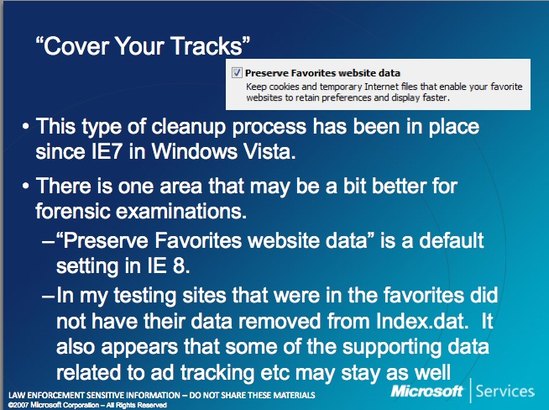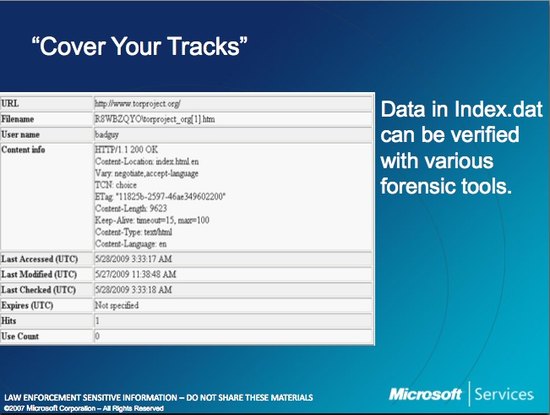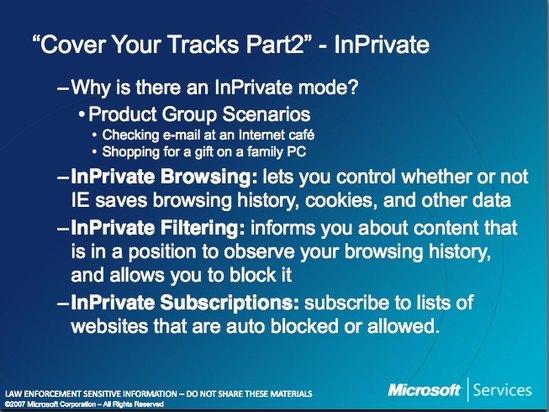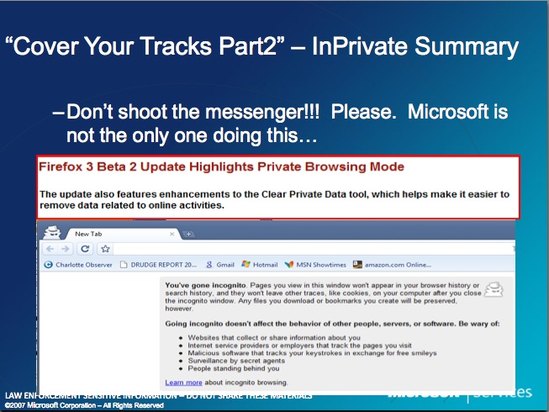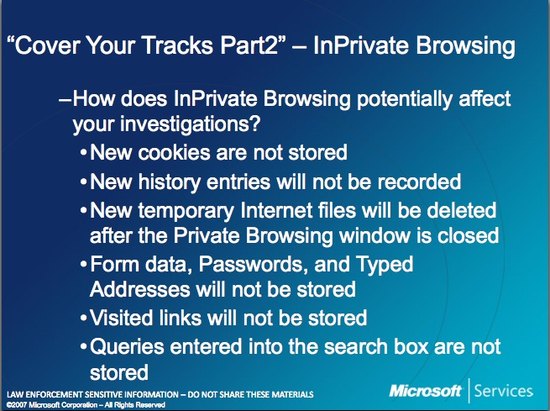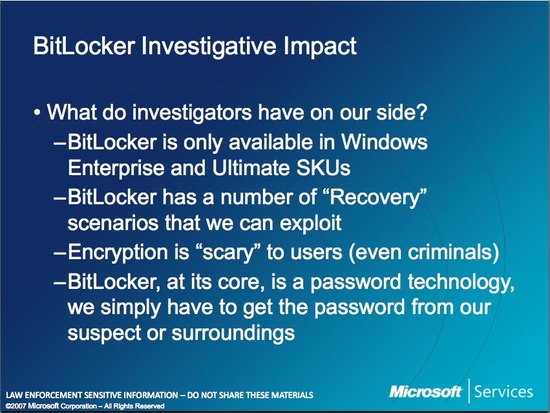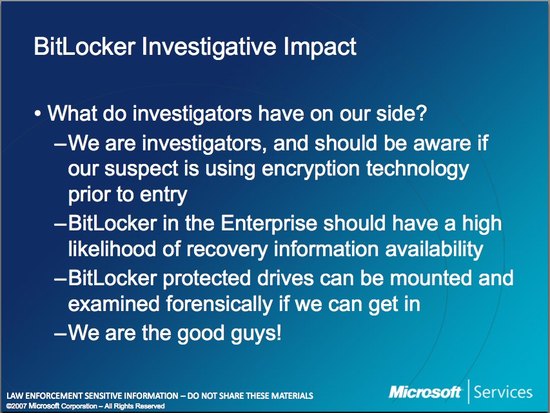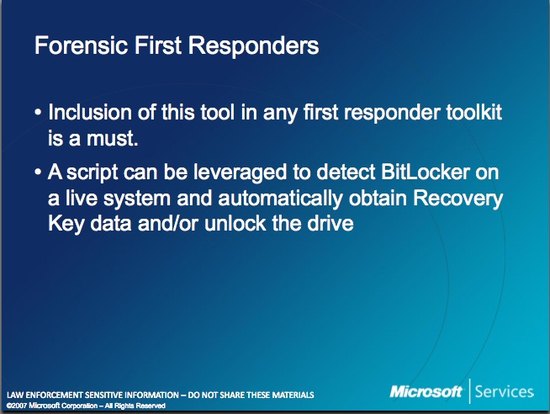New Zealand is in lockdown, and everyone, including lawyers, are trying new ways of working. For most of us this involves Zoom. Here’s what to consider when Zoom as a lawyer.
Some of the links in this post are affiliate links, but I use Zoom and other software mentioned regularly and would recommend them regardless.
Other posts in this series:
- Remote working resources for NZ lawyers and small businesses
- Lockdown survival tips for New Zealand lawyers
In this post:
- Sign up for Zoom
- Using Zoom as lawyer for child, for mediations or for round-table meetings
- Setting up your Zoom account
- Scheduling a meeting
- Sharing a meeting/inviting others
- In meeting controls
- Zoom tips
- Further training on Zoom
Sign up for Zoom
You need a Zoom account to host meetings, but not to participate in them.
Click here to sign up. If you want to try things out, you can sign up for free, or you can dive straight into the Pro plan for USD $14.99/month (or USD$149.90/year if you pay annually).
Use the coupon code ZOOMCARES for 20% off a Pro plan billed annually.
Reasons to get a Pro account:
- No time limit on group meetings. Group meetings are meetings with more than 2 people. On a basic account the meeting will automatically end after 40 minutes – not a good client experience, although participants can immediately rejoin using the same link.
- Due to increased demand because of COVID-19, the dial-in by phone function may be turned off intermittently for Basic accounts.
- Polling, cloud recording, co-hosting, and other features are included.
How many accounts do you need?
If you’re a small organisation, you can start out with one Pro account. Think of each Pro account like a meeting boardroom in a physical office. You need one Pro (or higher) account per group meeting over 40 minutes that you want to hold at the same time. So if you’d like to be able to run two group meetings longer than 40 minutes at the same time you need two Pro accounts.
Group meetings longer than 40 minutes need to be scheduled on a Pro account – you either need to share the password for the Pro account with your team (see the LastPass section in this post), assign a person to schedule meetings on the Pro account, or upgrade a person’s Basic account to a Pro account.
You might hold more group meetings than you think – a client meeting with a support person joining from a different location, or a client meeting with a remote translator joining will both be group meetings.
You can invite the rest of your team to create an account under the Pro account. With free Basic accounts each team member can host unlimited one-on-one meetings.
Using Zoom as lawyer for child, for mediations or for round-table meetings
There are some particular settings to consider if you’re going to use Zoom to host mediations, or round-table meetings. They’re marked below with the # symbol.
If you’re the lawyer for child or mediator you should run the Zoom meeting as host from a Zoom account you control.
Consider whether running a pre-meeting briefing by Zoom for groups of parties/lawyers would make them more comfortable with the software and allow you to identify if there are issues that would stop people from participating effectively.
You may want to set some ground rules in advance, consider things like:
- Will everyone share their video?
- Will everyone be in a room by themselves unless there is agreement from everyone else?
- Use the hand up function to indicate that you would like to speak.
- Stay muted unless you are talking, and don’t talk while someone else is talking.
- Parties won’t send private messages to each other.
Hayden Wilson from Dentons Kensington Swan suggests that:
- You get agreement:
- That participants will limit distractions.
- That there will be no recording of the chat/screen/audio (unless to record an agreement and with the consent of all parties).
- On taking/not taking notes.
- On when an agreement is reached (signed document?) and how any agreement reached will be recorded, which could be using electronic tools.
- That participants won’t share the meeting login details (e.g. meeting ID/password).
- You have contact details for everyone in the meeting and they have a way to contact you in case of problems.
- You consider how to deal with a ‘walk out’ which is much easier for someone to do virtually.
- Each set of parties/lawyers has a non-Zoom communication method available.
Setting up your Zoom account
You’ll need to sign up for Zoom (see above) if you’re creating the first account in your organisation. Otherwise you may have received an invitation to join Zoom, or to convert your existing Zoom account to an organisation account.
You can also change some settings across all of the accounts that are under a Pro account through ‘Admin’ options.
1. Profile -> Profile photo
You might want to upload a photo of yourself. This will show up instead of your camera feed if you have your video turned off on a Zoom call.
Once you’re logged in, on the Zoom profile page, click change under the profile photo icon.

2. Profile -> Date format
Zoom defaults to the United States date format of mm/dd/yyyy – you can change this to dd/mm/yyyy on the profile page.

3. Profile -> If you’re sharing a Pro account, share the Host Key too
If you’re sharing a Pro account (see ‘How many accounts do you need?’ above) you should share the Host Key of the Pro account with your team too. This allows someone not logged in as the Pro account to ‘Claim Host’ rights (the ‘Claim Host’ button is at the bottom of the participants window).
The Host Key is on the profile page:

4. Settings -> Meeting -> Audio Type
Zoom allows people to connect by computer/device audio (e.g. their webcam/phone camera and inbuilt speaker/microphone or headset) or by calling a phone number.
You can change this setting per meeting when scheduling a meeting.
Zoom has Auckland and Wellington numbers in New Zealand. If you pay extra participants can also access a toll-free number.
# Leaving this as the default’ Telephone and Computer Audio’ setting provides the most flexibility, however note unless you turn on the ‘phone number masking’ setting discussed below, everyone on the call (including opposing parties in lawyer for child matters) will be able to see the phone numbers of anyone who phones in.

5. Settings -> Meeting -> Enable join before host
Enable this especially if you’re sharing a Pro account to book group meetings, and the team member running the meeting isn’t necessarily going to be logged into the Pro account.
This would also let other participants join and start the meeting without you if you are running late.
If this option is not enabled, participants see a “Please wait for the host to start the meeting” screen if they join the meeting before the host.
You can change this setting per meeting when scheduling a meeting.

6. Settings -> Meeting -> A warning about Personal Meeting IDs
Some people use Personal Meeting IDs (a meeting ID that does not change) for internal meetings between members of their team etc. I would recommend avoiding the use of Personal Meeting IDs and leaving the Personal Meeting ID settings below off. This is because anyone who knows your Personal Meeting ID can join meetings you host using it (i.e. crash another meeting), even if they’re not invited to that particular meeting.

7. Settings -> Meeting -> Password settings
Keep these settings enabled. Depending on your account they may be locked on. They mitigate an issue that has been recently been in the news about people crashing Zoom calls by guessing or otherwise acquiring meeting IDs.

8. Settings -> Meeting -> Mute participants on entry
It is best practice to enable this setting which especially avoids disruption if someone joins a meeting late, however keep in mind that this also means everyone needs to work out how to unmute themselves (or be unmuted by the host) in order to speak. The larger the meetings you hold, the more useful this setting becomes.
You can change this setting per meeting when scheduling a meeting.

9. Settings -> Meeting -> Require Encryption for 3rd Party Endpoints
This setting will block people from joining Zoom meetings using H323/SIP systems (corporate meeting room systems e.g. the Polycom or LifeSize TV screens in meeting rooms) unless encryption is enabled on their device.
You should enable this setting.
Meeting participants will see a “Please enable encryption option on your room system” message if they need to enable encryption.
This setting doesn’t affect encryption on Zoom software downloaded onto computers, phones etc where encryption can’t be turned off.

10. Settings -> Meeting -> Chat #
Chat is a useful feature and chat messages that are visible to everyone are unlikely to be problematic e.g. in round-table meeting situations. However you may wish to consider preventing participants from saving the chat to reinforce, for example, the without prejudice nature of a meeting.
Note that this setting will not disable the ability for participants to screenshot or otherwise record the chat.
Warning on saving the chat: The saved chat log will include private messages the person saving the chat has sent and received, so check these logs carefully before sharing.

11. Settings -> Meeting -> Private chat #
This setting is useful so that parties and their lawyers can communicate privately without leaving Zoom, however a meeting host may wish to share their expectations around the use of private chat, for example that the parties or lawyers will not send private messages directly to each other.
Note the ethical obligation for lawyers to not communicate directly with a represented party.

12. Settings -> Meeting -> Play sound when participants join or leave
It is useful to enable this setting so that it is obvious that someone has joined the meeting.
With ‘Record and play their own voice’ enabled participants joining by telephone will be asked to record their name to identify themselves.

13. Settings -> Meeting -> File transfer
Although this setting could be useful, you should disable it as it bypasses the anti-virus/anti-malware protection your email provider will be providing you.
Share documents via email, or if you need to collaborate directly, using a shared document on G Suite or a similar service.

14. Settings -> Meeting -> Allow host to put attendee on hold
A useful setting to enable to temporarily remove one or more participants from the call.

15. Settings -> Meeting – > Screen sharing
Screen sharing is another Zoom setting that has been in the news recently due to “Zoom bombing” or people joining Zoom calls and screen sharing explicit material.
Leaving this enabled is lower risk if all your meetings are protected with passwords, as recommended above. You can reduce your risk even further by only allowing hosts to screen share.
Warning about screen sharing: Close unrelated documents and applications and clear your desktop before sharing your screen. Share specific applications using the Share Screen function rather than your entire desktop to limit the chance of inadvertently sharing confidential information.
You can use the ‘Pause Sharing’ button to freeze the shared screen that participants can see so you can do something in private.

16. Settings -> Meeting -> Annotation and Whiteboard
These are useful settings to keep enabled. Consider enabling the ‘auto save’ feature so whiteboard content is not lost when the whiteboard is closed.

17. Settings -> Meeting -> Remote control
Useful to leave enabled so that you can also use Zoom screen sharing as a tech support tool.

18. Settings -> Meeting -> Non-verbal feedback
‘Raise hand’ is available whether this setting is on or off.
Non-verbal feedback includes thumbs up, go faster, go slower, request for a break etc.
# Note this setting also allows participants to provide other less constructive non-verbal feedback like a thumbs down.

19. Settings -> Meeting -> Breakout room #
Enable this so you can set up private discussion rooms which you can send participants to during the meeting, e.g. a room for each of the parties and their respective lawyer(s).
A host can join a breakout room in progress and from the breakout room a participant can still message the host or use a button to get the host’s attention.
You can, but don’t need to, assign breakout rooms when scheduling a meeting.

20. Settings -> Meeting -> Identify guest participants
Enable this so that team members who are logged into a Zoom account connected to yours are identifiable in the meeting participants list.

21. Settings -> Meeting -> Use HTML format email for Outlook plugin
This setting makes Zoom invitations sent using the Outlook plugin look slightly nicer.
You can download the plugin here: Microsoft Outlook plugin. If you’re sharing a Pro account: log in to the plugin with your account and schedule meetings on the Pro account through the web interface.

22. Settings -> Meeting -> Waiting room #
A very good idea to enable this (or disable join before host) for meetings where opposing parties are attending so they are not left alone together.
Allows the host to control who can join the meeting and when they can join.
Requires you to be logged into the host account the meeting is scheduled on.
Can’t be used with the ‘join before host’ setting enabled – you need to choose one or the other.
A message will be shown to those in the waiting room along the lines of “Thank you for joining, the meeting host will let you in soon”. You can customise this message if you have a Pro or higher account.
Those in the waiting room do not see/hear each other (if there’s more than one person in the waiting room) or any of your meeting content.
You can change this setting per meeting when scheduling.

23. Settings -> Meeting -> Join from your browser link
This enables participants to join a Zoom meeting without having to download anything on their computer. It is useful for locked-down corporate devices, however the functionality is limited.

24. Settings -> Meeting -> Blur snapshot
Enable this so sensitive information isn’t inadvertently screen shared from an iPhone.

25. Settings -> Recording -> Local recording
Useful to keep enabled to be able to record verbal agreements that are going to be written up later. A Pro account gives you access to a ‘Cloud recording’ setting below this.
A warning about recordings: note rule 10.8 of the Conduct and Client Care Rules that “a lawyer must not, in the course of his or her professional activity, make a video or sound recording of any person without first informing the person of the lawyer’s intention to do so.”

26. Settings -> Recording -> Automatic recording
Leave this off.

27. Settings -> Recording -> Recording disclaimer
Enabling these settings may enable you to more easily meet your professional obligations regarding recordings, and ensure active consent from participants, even if you accidentally press the record button or have accidentally given a participant recording ability.

28. Settings -> Recording -> Multiple audio notifications of recorded meeting
Enable this – this setting makes it clear to participants who have phoned in each time recording starts or stops.

29. Settings -> Telephony -> Mask phone number #
Consider whether to enable this option. A New Zealand mobile number will turn into, for example 6422****123. The number is also masked for the host, which may make it more difficult to identify participants telephoning in to the meeting.
Warning about the privacy implications of leaving this setting disabled: If this setting is not enabled anyone in the meeting can see the phone number of anyone telephoning into the meeting.

30. Settings -> Telephony -> Global Dial-in Countries/Regions
Dial-in is generally available on all accounts but Zoom is limiting the availability of this feature on Basic accounts during increased demand due to COVID-19.
Your meetings and invitations will default to including Zoom’s United States telephone numbers. Zoom offers an Auckland and Wellington landline number, and if you pay extra, a toll-free number, for participants to be able to phone in to meetings.
Change the default phone numbers that are listed in your invitations by editing the Global Dial-in Countries/Regions.
1) Click on the pencil icon beside the list of countries – this is probably set to ‘United States’ by default.

2) Search for New Zealand in the list on the left-hand side and tick the box beside it. Click on the Delete button beside other countries in the list on the right-hand side.
3) Click Save.

Scheduling a meeting
You can schedule a meeting a number of ways including through the Zoom web interface, Zoom program/app, and Zoom Outlook plugin.
If you’re sharing a Pro account I suggest scheduling group meetings on the web interface either in an incognito/private browsing window or different browser. This is so you aren’t using the Pro account’s capacity for one-on-one meetings which could be scheduled on a non-paid Basic account.
On the web go to My Account -> Meetings -> Schedule a New Meeting.

The important things to change:
- Topic: This will also be the title of the calendar event for your meeting.
- When: The start date/time.
- Duration: Your meeting will not end when this duration is reached, however try to be accurate for your guests, and especially if you are sharing a Pro account so there are no scheduling conflicts.

Other settings:
- Meeting ID: Leave this set to ‘generate automatically’.
- Meeting password: Even if you have the option to turn this off I recommend leaving it on.
- Video: I recommend leaving these off so the host and participants can choose when to start showing their video.
- Audio: Leave this set to ‘Both’
- Meeting Options: Consider whether for this meeting to enable/disable the following settings (see explanations above):
- Enable join before host
- Mute participants upon entry
- Enable waiting room
Click Save and you’ll be taken to the manage meeting page.
Sharing a meeting/inviting others
From the manage meeting page either:
1) Click on one of the calendar buttons and invite people to your calendar event, or

2) Click on the ‘Copy the invitation’ link beside the Join URL, then the ‘Copy Meeting Invitation’ button and paste the text into an email (or anywhere else).


In meeting controls
The screenshots below are for the computer Zoom software. The mobile app software will look slightly different.
When you join a meeting, you first need to click on the ‘Join With Computer Audio’ button. You can also test your speaker and microphone.
If it is available there will also be an option on this screen to phone into the meeting to hear others and to speak rather than using computer/device audio.

Hosts and guests both see a black bar at the bottom of the screen (wiggle your mouse if it is not displaying). The bar in the screenshot below may look slightly different for you, and will look different for participants who are not hosts of the meeting.

The key buttons are:
- Unmute/mute
- The up arrow beside the Unmute/Mute button is to change which audio device you are using, or test your audio.
- The Start/Stop Video button
- The arrow beside the Start/Stop Video button is to change which camera device you are using.
- Manage Participants/Participants
- Share – this button is to screen share/open a whiteboard
Some buttons won’t display unless you have those settings enabled in the Zoom web interface.
Participants window
You have options in the participants window as a host to Unmute or Mute a specific participant (hover over their name first), to Mute All participants, and to Unmute All participants. There are additional options to manage a participant if you hover over their name then click ‘More’.

There are other options to manage the meeting available by clicking the ‘More’ button at the bottom of the Participants window:

Note that the Participants window is also where one of the ‘Raise/Lower Hand’ buttons (and ‘Claim Host’ button) is for non-hosts:

Chat
Note that private chats between participants are not visible to anyone else, including the host. However, private chats that a person has sent/received will be saved along with the public chat if that person uses the save chat function.
There are also options to control the chat in the chat window – open Chat then click on the three dots:

Zoom tips
- For the best audio experience use a headset if you have one available.
- Test your audio/video in advance (you could use your Personal Meeting ID for this).
- Consider your background.
- Consider lighting.
- Check your video (your hair, your background) before starting it by clicking on the up arrow beside ‘Start Video’, then ‘Video Settings’.
- Mute your microphone when you are not talking.
- Have a test meeting with your team before hosting your first meeting.
- Have your webcam at eye level and look at it when speaking – it will make people feel like you are making eye contact with them.
- If you are lagging/having connection difficulties (you might get a message about your internet connection being unstable) turn your video off and quit other applications you have open.
- Double-check who you are sending a chat message to before pressing send/enter.
Further training on Zoom
Webinars
Zoom offers free training webinars on Zoom – you can sign up for a live one, or watch a recording. See the list here.
There is a 30 minute ‘Getting Started with Zoom Meetings’ training and a 60 minute ‘Zoom Meetings’ training. You can ask questions at the end of the live versions.
Help Center
You can search the Zoom Help Center for answers to your questions.
One minute videos
Zoom has a number of one minute training videos which you or your participants may find useful.
Best practice guides
See the best practice guides linked to at the bottom of this page.
Header photo by Allie Smith on Unsplash